You can customize a menu that appears on rightclicking of CorelDRAW Desktop area even when no documents are opened. |  |

VBA macros extend your ability to focus on important things by automating routine operations.
All code is developed with DRAW X3, most of it works with X4/12/11 as well.
You can customize a menu that appears on rightclicking of CorelDRAW Desktop area even when no documents are opened. |  |

Last version of RecentFiles macro (Nov21) was locking bitmap image files (except CPT) being previewed, so external writing to them was prohibited. Nov30 version fixes this.
DownloadSee also: wx_TOOLS package full description
Added:

Windows Registry contains a lot of orphaned and superfluous information after a few months of usage: recently used files for many apps, not more existing SharedDlls, etc - which is cleaned by many registry cleaning tools.
Yet I've seen no tool to care about:
After all these clean-ups the Registry contains a lot of interspersed blocks marked as free, which is not good since new data won't necessarily fit in any of those. So a defragmentation is required, here's IMHO the simplest and fastest tool to do it: One Click Windows Registry Optimizer, 140kb portable version (no installation is required)


CorelDRAW 12/X3 options' customization doesn't provide some of color adjustment effects for shortcut assignment, there are no labels for them, nowhere, even in 'All commands' section, e.g.Contrast Enhancements (aka Levels), etc. - 12 effects from Adjust menu....
I wouldn't be me if I didn't succeed in tweaking it :-) so it's just one-click away
200k autopatcher CDRAdjustmentEffectsCustomizationEnabler.exe


Nov 11:
See also: wx_Tools: previous blog post with package description
Fixed: PClipPick bug with screen redraw when no object under mouse
 | Added new macro to the wx_PatchDraw package. patch.NodeGlyphColoredToggle - toggle node color coding for different types of nodes. Download |
The package of versatile handy tools I use currently to slipstream my workflow.

Purchase at MacroMonster.com
Test version which helps greatly maintaining large customized UI workspaces.
Usage: run macro, close Draw, backup old XML, rename the optimized file to DRAWUIConfig.xml
Download: wx_UICleanXML
Download: wx_GMStools


Jun10:
Previous changes:
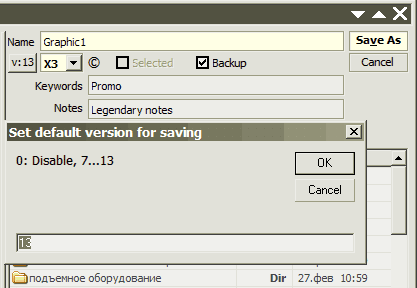






Provides a way to import files retaining source name & path of the file in statusbar and object manager — just drag'n'drop files on the macro window, from any Explorer folder (do not use File-Import dialog)





wx.setDpi - sets dpi value (without resampling) for bitmaps (selected/page)
wx.setDpiSetup - setup of automatic dpi setting for any imported bitmaps (0 = disable).
p.s. Installation routine enables VBA macros to initialize at DRAW's startup (thus providing the macro's behaviour immediately after launch of DRAW) by unchecking VBAdelayLoad option, available also in Tools->Options->VBA.
DownloadSee also full package description
See also full package description
See also full description
Download: RecentFiles--Mar29
Thanx Ronny for testing!

See also this post
 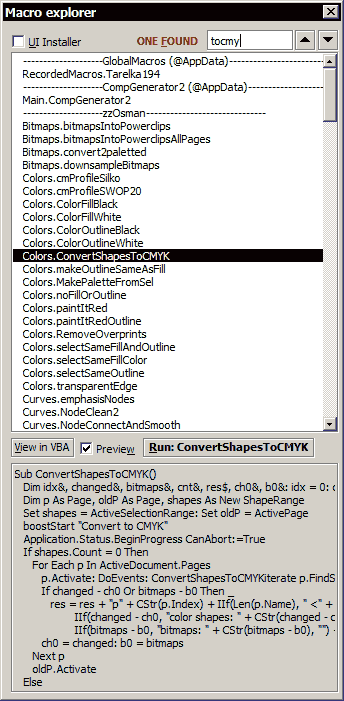 |
See also: Bitmap Multipage Export [updated for X4]
Updated for compatibility with CorelDRAW12
Still doesn't run in CD11 :-(
• wx.ShowHideToolbars one-click macro to toggle visibility of UI elements such as toolbars, palettes, menu, rulers, guides, dockers (also docked to a dockers shuffler). May apply to window captions of nonmaximized document windows (tiled/cascaded) if AppCaption option is enabled (see below), also autosizes such windows to right/bottom to fully occupy application's MDI area.
Assign it to ~ or Alt-~ or Ctrl-~ for example.
Updated: reliably toggles dockers panel (also X4) and KEEPS CURRENT ZOOM LEVEL RATIO and ARTWORK PHYSICAL ON-SCREEN POSITION!
• wx.SetupShowHideToolbars - shows options dialog where you can setup what UI elements will be toggled

• wx.DockersShufflerToggle - toggles all dockers pane (handy for a keyboard hotkey assignment)
• wx.guidesToggleEdit - toggles guides editability
• wx.LockToolbars & wx.UnlockToolbars - locks/unlocks toolbars so they won't move by accidental inaccurate click.
Important note for locking of toolbars: since it's undocumented you will have to use a Repair button (wx.SetupShowHideToolbars) to restore visibility of the list of your custom toolbars, this is easy:
1. lock toolbars, restart DRAW so that locking state is written to workspace on exit
2. start DRAW, run wx.SetupShowHideToolbars, click Repair button, click "Open" in the xml selection dialog, now a new window for the folder with xmls is opened - you'll need it later
3. exit DRAW and manually backup your old DRAWUIConfig.xml, delete it from the original folder and rename the fixed xml (with "fixed" word in name) to DRAWUIConfig.xml
| Emergency restoring of menu visibility if you cannot relaunch the macro using keyboard shortcut: 1. press and hold Alt key (all the time to last step) 2. rightclick empty space in document window 3. in menu that appeared, rightclick any item 4. enable "Menu" (usual leftclick) 5. release Alt | 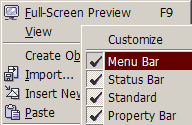 |
Imports source image for every linked image shape in selection/page.
After viewing press CtrlZ to remove.